The FPS counter is a valuable tool for Valorant that allows you to see how well your computer runs the game. If you are having trouble with the game, the FPS counter in Valorant can help you identify the problem.
By checking your FPS, you can get a good idea of whether the issue is with your computer or the game itself. If you’re getting a low FPS, it could be due to several factors, such as your computer’s specs or the game’s graphics settings.
What is Fps
FPS stands for “frames per second,” so a higher FPS indicates that more frames are shown each second. This can significantly affect how smooth and realistic an image looks. When the frame rate is high, the image is displayed more quickly, which is helpful when playing games or watching videos.
How To Show Fps Counter in Valorant
The FPS counter in Valorant can be displayed in two different ways. One way is to use a third-party program like MSI Afterburner and Fraps Tool, which are both free online. Another way is to use the built-in FPS counter in Valorant.
If you want to show the FPS counter in Valorant, you can use the Fraps tool. Fraps is a universal Windows application, which is very helpful for gamers.
Here are the steps to show FPS Counter in Valorant using the Fraps tool
Fraps Tool is a great little tool that can help you keep track of your FPS in any game. It’s simple to use and can be a great help in keeping your gaming PC running smoothly.
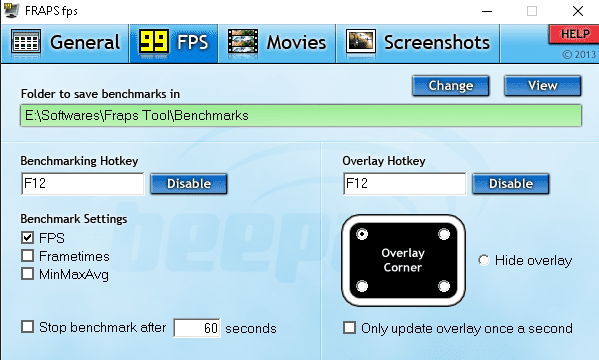
- Visit the official website to download and install Fraps
- Once the Fraps tool is Installed, select Fps from the Fraps menu
- It is possible to enable FPS counters and set hotkeys according to your preferences.

In-game Fps Counter Settings For Valorant
In the in-game settings of Valorant, you can enable an FPS counter. To display the FPS counter in Valorant first
- Start the Valorant Game
- Navigate to the Settings page
- Video > Stats > Fps Client
- You need to turn on the FPS client
Whichever method you choose, make sure that you set the FPS counter to show in a spot that won’t obstruct your view while you’re playing.


Thanks!