Encountering the “Please Close Other Riot Games Products Before Signing Out” Error in Valorant can be frustrating, especially when you’re trying to log out and exit the game. This error often pops up when you attempt to sign out of Valorant while having the Riot Client or other Riot Games products running simultaneously.
However, some players have even reported facing this error when they’re only playing Valorant. The error message can be accompanied by the Exit and Sign Out buttons becoming grayed out, preventing you from signing out and leaving the game.
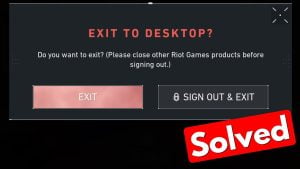
But worry not, as we have compiled a set of solutions to help you resolve this issue and successfully sign out of Valorant.
Solution 1: Ensure No Other Riot Games Products are Running
Since the error message explicitly suggests that you close any other Riot Games products before signing out, let’s start by checking if any such programs are active. Here’s how you can do it:
- Right-click on the Windows Start button and select Task Manager.
- In the Task Manager window, type “Riot” in the search box and press Enter.
- If you find any Riot-related processes running, other than Valorant, right-click on each of them and choose End Task.
- If you come across processes related to other Riot Games titles, repeat the same step to terminate them.
This step should ideally resolve the issue by itself, allowing you to sign out without any problems. However, if the error persists, let’s move on to the next solution.
Solution 2: Clear Cached Data and Logs
Outdated cached data and logs can sometimes cause issues with signing out. Cleaning them out may help. Follow these steps:
- Press Win + R to open the Run dialog.
- Type %localappdata% and press Enter.
- In the Local App Data folder, find and open the Riot Games folder.
- Delete the folders related to Riot Client and Valorant.
Solution 3: Sign Out of Riot Client
If closing Riot Games products didn’t do the trick, let’s try signing out of the Riot Client itself. Follow these steps:
- Find the installation folder of the Riot Client. If you’re unsure where it is, right-click on the Riot Client shortcut and select Properties.
- In the Properties window, click on the Open File Location button.
- Navigate to the UX folder within the installation location.
- Double-click on the RiotClientUx application to open it.
- Click on your profile icon in the top-right corner and choose Sign Out.
- After signing out, close the Riot Client.
- Return to Valorant and attempt to sign out again.
Solution 4: Reinstall Riot Vanguard
Riot Vanguard, an anti-cheat program, can also cause conflicts. Reinstalling it might help. Here’s how:
- Type Control Panel in Windows Search and open it.
- Click on Uninstall a program.
- Find Riot Vanguard, right-click on it, and select Uninstall.
- Confirm the action.
- Restart Valorant and Riot Vanguard should reinstall automatically.
Conclusion
Dealing with the “Please Close Other Riot Games Products Before Signing Out” Error in Valorant can be frustrating, but applying the above solutions should help you get back to smoothly signing out and enjoying your gaming experience. If none of these solutions work, don’t hesitate to reach out to Valorant support for further assistance. Happy gaming!

