In online gaming, monitoring your ping is crucial for ensuring a smooth and lag-free gameplay experience. Ping, also known as latency, refers to the time it takes for data packets to travel between your device and the game server.
Valorant provides a convenient option to display the ping counter directly on your screen, allowing you to keep a close eye on your network performance.
What Is Ping?
Ping refers to the measurement of the time it takes for data packets to travel from your device (such as a computer or gaming console) to a server and back. It is a fundamental metric used to assess the responsiveness and stability of your internet connection during online activities, including gaming.
Ping is typically measured in milliseconds (ms), and a lower ping value indicates a faster and more efficient connection. A high ping, on the other hand, can result in delays and disruptions, affecting your performance in Valorant. To effectively monitor your ping in Valorant, it is essential to know how to display the ping counter within the game’s interface.
Understanding Ping Values
When you have the ping counter displayed in Valorant, it’s essential to know how to interpret the values it shows. Here’s a breakdown:

Low Ping: A low ping value indicates a strong connection between your computer and the game server. This results in minimal delay and a smooth gaming experience.
Moderate Ping: A moderate ping value suggests a decent connection, but there may be slight delays or occasional lag spikes. Gameplay is generally playable, but you might experience occasional disruptions.
High Ping: A high ping value indicates a weaker connection, resulting in noticeable delays, lag, and potential gameplay issues. Actions may feel delayed, and you might encounter significant disruptions during gameplay.
By understanding the values displayed by the ping counter and their impact on gameplay, you can assess your network connection and make informed decisions to optimize your gaming experience in Valorant.
Enabling In-Game Ping Counter in Valorant
- Launch Valorant and log in to your account.
- Once in the main menu, click on the “Settings” option.
- Within the settings menu, navigate to the “Options” tab.
- Look for the “Video” section and click on it to expand the options.
- Scroll down until you find the “Stats” category.
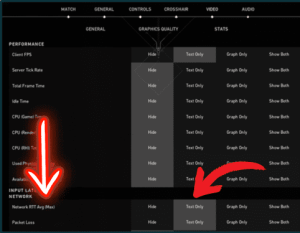
- In the “Stats” section, locate the option labeled “Network RTT avg (Max).”
- Click on the option to enable it. You have the choice to display the ping counter as text only or as a graph.
- Choose the desired display option by clicking on the corresponding button.
- Click on “Save” to apply the changes and exit the settings menu.
By following these steps, you will be able to display the ping counter in Valorant. This feature allows you to monitor your network latency during gameplay, helping you assess the quality of your connection and make informed decisions to optimize your gaming experience.
Using Nzxt CAM to Show Ping in Valorant
Nzxt CAM is a powerful application that allows you to monitor your PC’s performance and usage while gaming. By utilizing this software, you can easily enable ping stats in Valorant.
Follow the steps below:
- Visit the official Nzxt CAM website.
- Download the free version of the Nzxt CAM software.
- Once the download is complete, run the setup file and install the software on your computer.
- Launch Nzxt CAM and navigate to the settings menu.
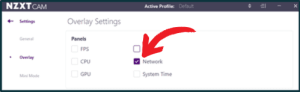
- In the settings menu, locate the “Overlay” section.
- Enable the “Network” option within the overlay settings.
- Save the changes and exit the settings menu.
- Launch Valorant and start playing the game.
Thanks to Nzxt CAM, You will now see the ping counter displayed on your screen while playing Valorant. By using Nzxt CAM, you can conveniently monitor your network latency and keep an eye on your ping while enjoying your Valorant gaming sessions.
Conclusion
Displaying the ping counter in Valorant is crucial for monitoring your network connection and optimizing your gaming experience. By enabling the ping counter through the in-game settings or by using third-party software, you gain valuable insight into your connection’s performance.
Interpreting the ping values allows you to understand the strength of your connection and anticipate potential delays or disruptions during gameplay. Low ping values indicate a strong connection, resulting in smooth and responsive gameplay, while high ping values suggest a weaker connection with noticeable delays and potential gameplay issues.
Remember, a stable and low ping is desirable for optimal gameplay, as it ensures quick response times, accurate hit registration, and an overall smoother gaming experience. By monitoring and understanding your ping, you can strive for better performance and enjoy Valorant to its fullest.
FAQs
What is a ping counter, and why should I display it in Valorant?
A ping counter is a tool that displays the latency, or ping, between your computer and the game server. It shows the time it takes for data to travel back and forth, affecting your gameplay experience. By displaying the ping counter in Valorant, you can monitor your connection quality, identify potential issues, and take steps to optimize your ping.
I'm experiencing high ping spikes in Valorant. What should I do?
High ping spikes can be frustrating, but there are steps you can take to address the issue. Start by checking your network connection, ensuring that you're using a stable and reliable internet connection. You can also try optimizing your network settings, closing bandwidth-intensive applications, and selecting the appropriate Valorant server. For more troubleshooting tips, refer to our dedicated section on resolving ping issues in Valorant.
Are there any external software overlays recommended for displaying the ping counter in Valorant?
Yes, there are various third-party software overlays available that can display the ping counter in Valorant. Examples include MSI Afterburner and NZXT CAM. These overlays provide real-time information about your ping and can be customized according to your preferences.
Can I display the ping counter in Valorant on a second monitor?
Yes, if you have a second monitor connected to your computer, you can display the ping counter on it while playing Valorant. This can be done by using external software overlays that allow you to customize the position and appearance of the ping counter. Simply configure the overlay to display on your second monitor, and you'll have real-time ping information readily available.
Are there any in-game indicators other than the ping counter that can help me monitor my connection in Valorant?
Yes, Valorant provides additional in-game indicators to monitor your connection quality. These include packet loss indicators and network icons that appear on the top right corner of the screen. These indicators can help you identify if there are any issues with your network connection that may be affecting your gameplay.

